How to List All Versions of an npm Package
Introduction
Understanding the version history of an npm package can be crucial for developers. It helps in assessing the evolution of the package, ensuring compatibility, and maintaining stable builds. This guide provides a comprehensive overview of various npm commands to list, install, and manage package versions.
Listing All Versions
To view all versions of a package, use the npm view <package> versions command. For example:
npm view react versions
# Alias for npm view
npm show react versions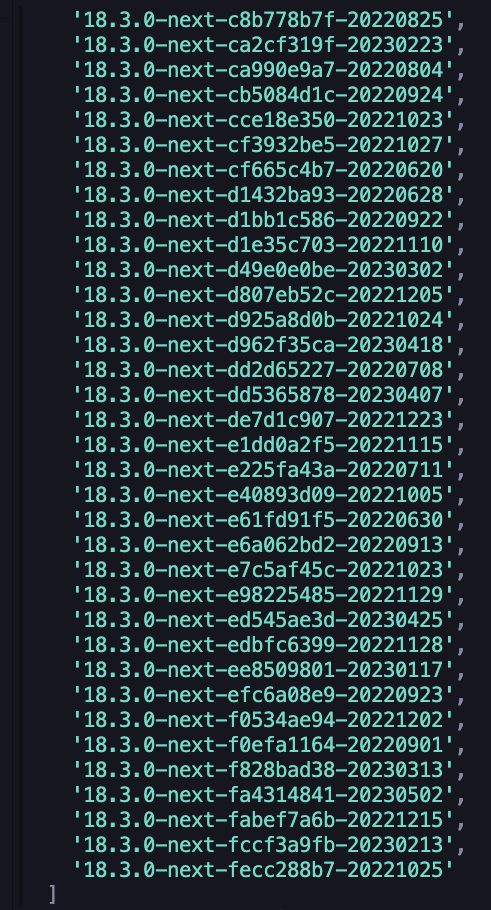
Replace react with the desired package name. For a JSON formatted list, add the --json flag:
npm view react versions --json
Yarn Alternative
If you’re using Yarn, the equivalent command is:
yarn info react versionsInstalling Specific Versions
To install or update to the latest version of a package, use the @latest modifier:
npm install react@latest
# With legacy peer dependencies
npm install react@latest --legacy-peer-depsFor a specific version, use the @X.Y.Z modifier:
npm install react@18.2.0
# With legacy peer dependencies
npm install react@18.2.0 --legacy-peer-depsChecking Installed Versions
To check the installed version of a package:
npm ls react
# Without listing dependencies
npm ls react --depth=0Add -g to check globally installed packages:
npm ls -g create-react-appUpdating Packages
Update your locally installed packages as follows:
# Update all local packages
npm update
# Update all global packages
npm update -gThe npm update command respects version constraints in your package.json.
You can use the npm outdated command to list the current version and the latest version of your npm packages.
npm outdatedAdvanced: Updating to Latest Versions
To update all packages in your project to the latest versions, use npm-check-updates:
npx npm-check-updates -u
npm install --legacy-peer-depsThis updates and installs the latest versions as specified in your package.json.
Troubleshooting
If you encounter errors, here are some common issues and solutions:
- Network issues: Check your internet connection and proxy settings.
- Permissions errors: Try running the command with
sudoor as an administrator. - Incompatible versions: Ensure the package version is compatible with your project.
Best Practices
- Regularly update packages to patch vulnerabilities.
- Understand semantic versioning to choose appropriate versions.
- Test thoroughly when updating major versions.
Conclusion
Managing npm package versions is a key skill for any JavaScript developer. This guide aims to simplify this process with clear commands and explanations.
